| The SDL Component Suite is an industry leading collection of components supporting scientific and engineering computing. Please visit the SDL Web site for more information.... |

|

Home  ChartPack ChartPack  RChart RChart  Class TRChart Class TRChart  Properties Properties  JointLayers JointLayers |
|||||||||||||||||
| See also: ActiveLayer, MouseAffectsLayer, TJointLayers, LayerVisible | |||||||||||||||||
JointLayers |
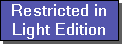 |
||||||||||||||||
The property JointLayers controls the behavior of the axes of the chart layers. Using JointLayers you can couple several axes together. A typical scenario, where joint layers would be a big benefit, is the displaying of several curves which have an x-axis in common (a typical chart recorder scenario). In this case you simply associate the x-axes of all involved layers to a "master" x-axis. Changing the range of the master axis then automatically changes the range of the associated axes, too. Any axis of any layer can be controlled by any other axis of the same type (horizontal or vertical). In order to transfer the control of an axis to a master axis, you simply set the sub-property L##%ControlledBy to the according layer number ('##' is the two-digit layer number, '%' designates the x- or the y-axis). Please note that if the axis of a specific layer is controlled by another one, changing its range is no longer possible, since the range setting is controlled by the master layer. The following example may clarify the process: suppose you want the x-axis of layer 1 to become the master axis for layers 3 and 7. In order to achieve this you have to set the following sub-properties:
RChart1.JointLayers.L03xControlledBy := 1; The property JointLayers contains the following published sub-properties and methods:
The following properties and methods are either directly or indirectly affected by the JointLayer property: SetRange, AutoRange, AutoRangeXOnly, AutoRangeYOnly, ScalePropsX[].RangeLow, ScalePropsY[].RangeLow, ScalePropsX[].RangeHigh, ScalePropsY[].RangeHigh, ScaleNX.RangeLow, ScaleNY.RangeLow, ScaleNX.RangeHigh, ScaleNY.RangeHigh, and ZoomHistory.
|
|||||||||||||||||
Last Update: 2023-Dec-13

